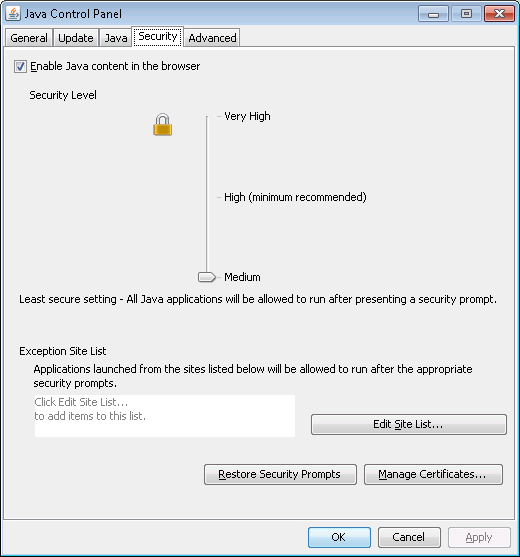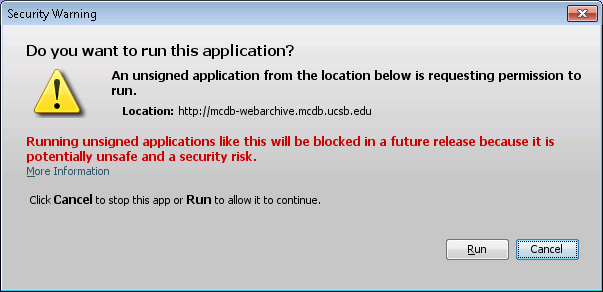Please note: Many webpages on this site are designed to display embedded interactive 3D images of macromolecules rendered by the Java-based Jmol browser plugin. However, because the default Java security setting after installating or updating this program is "High," the security setting needs to be adjusted to "Medium" on the user's computer for Jmol to function properly.
For Windows-based operating systems, the Java security setting can be adjusted by opening the "Configure Java" application, which can be found from the Windows Start button search box. Once opened, the application displays the Java Control Panel (as shown at the right) with a Security tab for adjusting the security.
For Mac 64-bit PCs with the latest version of Java runtime installed, lower the Java security level in the System Preferences Panel, and accept the Java-related security warning to launch the Jmol application.