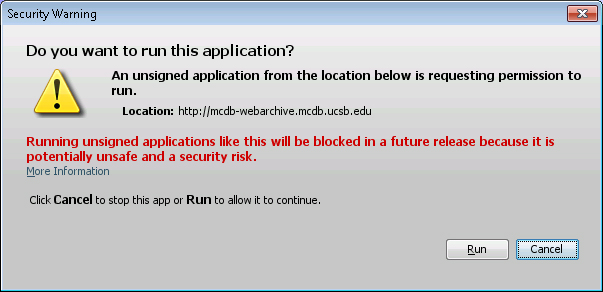For Windows-based operating systems, the Java Security setting is configured by opening the Configure Java application found with search box that opens with the Windows Start button.
For Mac 64-bit PCs with the latest version of Java runtime installed, Java security is set with the System Preferences Panel.
After selecting the Security tab, as shown below, select the Edit Site button to open the Exception Site List dialog box (see image at the right) and enter the exact URL for this website:
http://mcdb-webarchive.mcdb.ucsb.edu/sears/biochemistry/
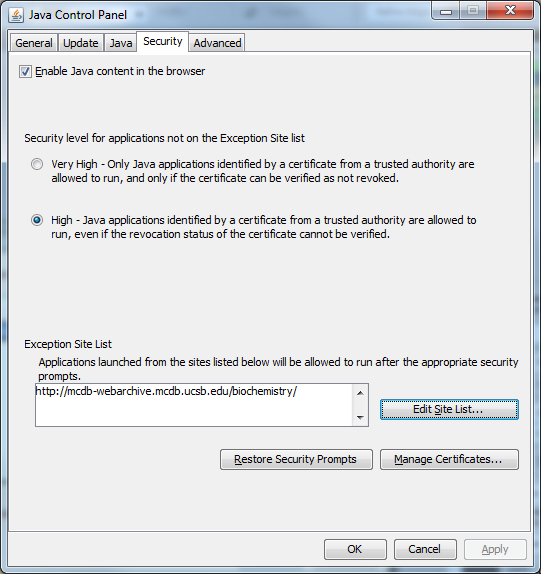
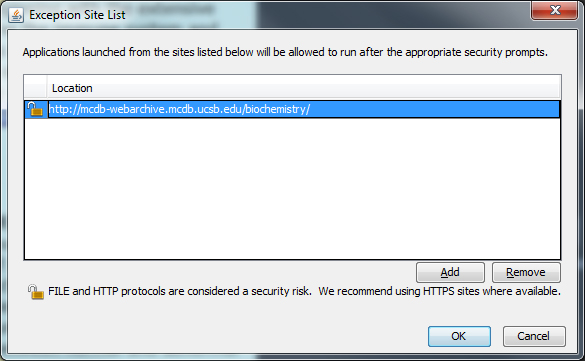
After the Security settings are made (it may be necessary to close and reopen the browser), webpages with embedded Jmol images will launch a "Security Warning" popup window as shown below. Click Run to start the Java application and thereby activate the Jmol plugin.